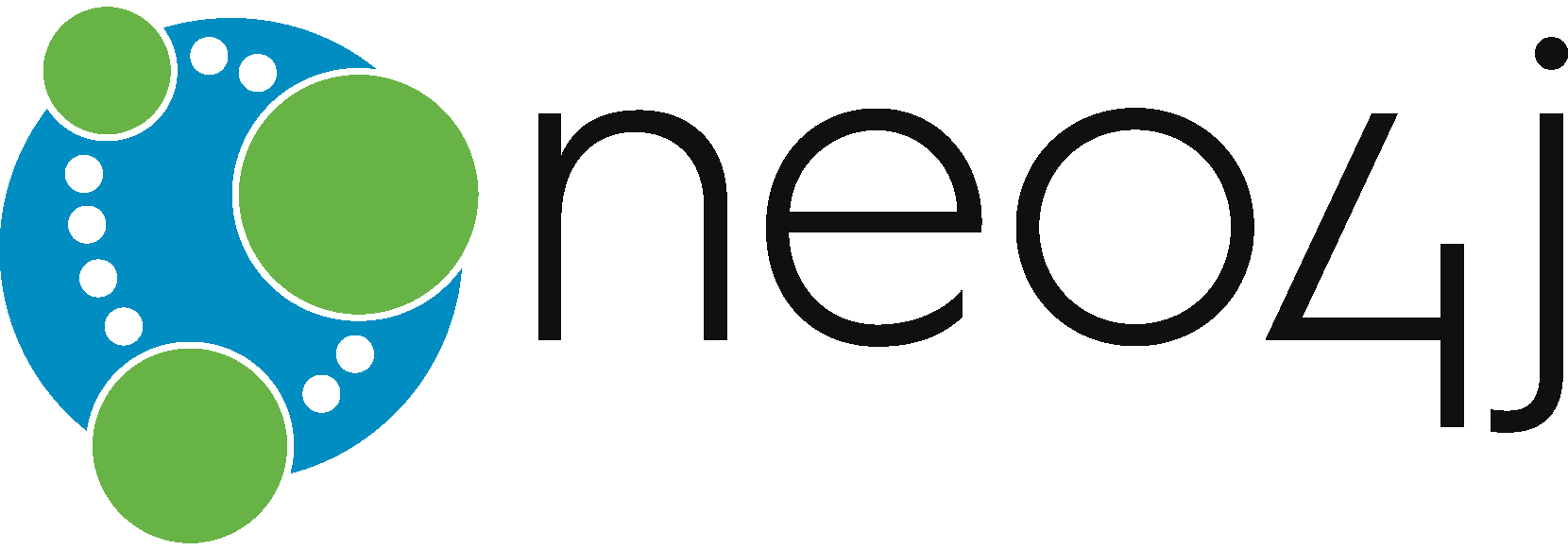
Some instructions for installing Neo4j on Ubuntu 16.04. More for my own benefit than anything else.
Installing Java
Neo4j is implemented in Java, so you’ll need to have the Java Runtime Environment (JRE) installed. If you already have this up and running, go ahead and skip this step.
sudo apt install default-jre default-jre-headlessCheck whether you can now run the java executable.
javaIf that works for you, great! It didn’t immediately work on one of my machines. Strangely there were some dangling links in the alternatives system (which, to be honest, I was not even aware of until then!). It took a bit of Googling to figure this out, but the issue was resolved with the following:
sudo update-alternatives --set java /usr/lib/jvm/java-8-openjdk-amd64/bin/java
sudo update-alternatives --set javac /usr/lib/jvm/java-8-openjdk-amd64/bin/javacInstalling Neo4j
First we’ll add the repository key to our keychain.
wget --no-check-certificate -O - https://debian.neo4j.org/neotechnology.gpg.key | sudo apt-key add -Then add the repository to the list of apt sources.
echo 'deb http://debian.neo4j.org/repo stable/' | sudo tee /etc/apt/sources.list.d/neo4j.listFinally update the repository information and install Neo4j.
sudo apt update
sudo apt install neo4jThe server should have started automatically and should also be restarted at boot. If necessary the server can be stopped with
sudo service neo4j stopand restarted with
sudo service neo4j startAccessing Neo4j
You should now be able to access the database server via http://localhost:7474/browser/.
I had some problems logging in with the default username and password (neo4j and neo4j), but this was easily resolved by deleting the file /var/lib/neo4j/data/dbms/auth and restarting the server.